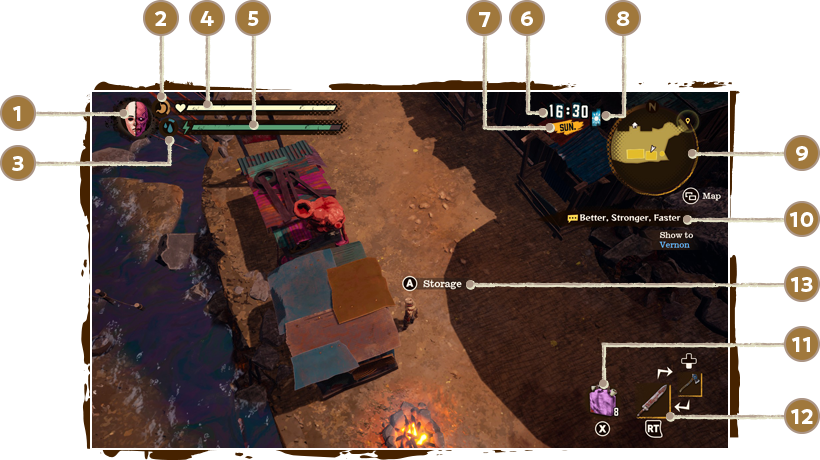
- Zombie Scale
- Indicates whether you're closer to zombie or human.
- Food Gauge
- Shows how hungry you are. The gauge depletes over time, and you'll start to move slower when it gets too low. If it reaches zero, then it's game over.
- Water Gauge
- Shows how thirsty you are. The gauge depletes over time, and your vision will blur when it gets too low. If it reaches zero, then it's game over.
- HP
- Shows how much HP you have. The bar goes down when you take damage from enemies, and if it reaches zero it's game over.
- Energy Gauge
- Goes down from performing actions such as attacking, dashing, and gathering resources. When it reaches zero, HP will be used instead...and THEN it's game over.
- Time
- The current time. The next day starts when the clock hits midnight.
- Day
- Current day of the week.
- Time of Day
- Shows the progression of day to night.
- Mini-map
- A map of the immediate area.
- Current Mission
- The objective of the mission currently in progress. Press right on the D-pad to switch between other active missions.
- Item Slot
- Shows your currently equipped item. Press the X button to use.
- Equipment Slots
- Shows your currently equipped weapons. Pull the right trigger to attack, or press down on the D-pad to swap weapons.
- Action Prompt
- Shows any available interactions. Press the A button to talk with people, investigate things, and more.